Notes:
- This machine only supports FAT16 or FAT32 formatted USB drives
- SD cards must be 2GB or smaller
- Saving might fail if the USB flash memory features password protection or other security features
- Only connect USB flash memory to the USB slot
- Insert the USB drive directly into the media slot
- Do not remove the media while data is being written. Doing so will result in corrupted data.
1. Insert a memory storage device into the media slot.
2. Press the [Home] key on the top left of the control panel, and press the [Printer] icon on the [Home] screen.
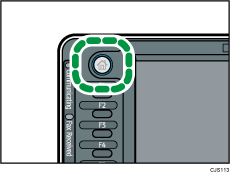
3. Press [Print from Memory Storage Device].
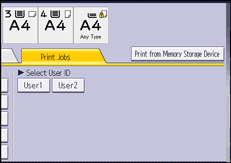
4. Select the memory storage device that contains the file you want to print.
– Only one memory storage device can be selected at a time.
5. Select the file you want to print.
– You can simultaneously select multiple files of the same file type in the current folder.
6. If necessary, press [Detailed Settings] to configure detailed print settings.
– Note that certain settings cannot be selected simultaneously.
7. If necessary, press [Preview] to check the print image of the document.
– Only the first page of the document is displayed in the preview screen. No previews can be displayed when more than one document is selected.
– Press [Exit] to close the preview screen.
8. Press [Start Printing] or the [Start] key to start printing.
– To print a password-protected PDF file, enter the password.
9. When printing is complete, Press [Back to dev. slct. scr.].
10. Remove the memory storage device.
