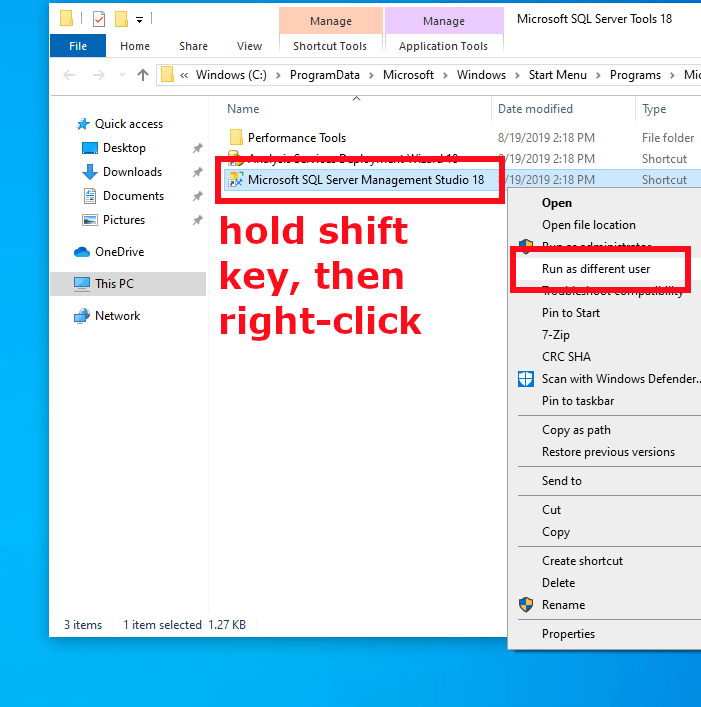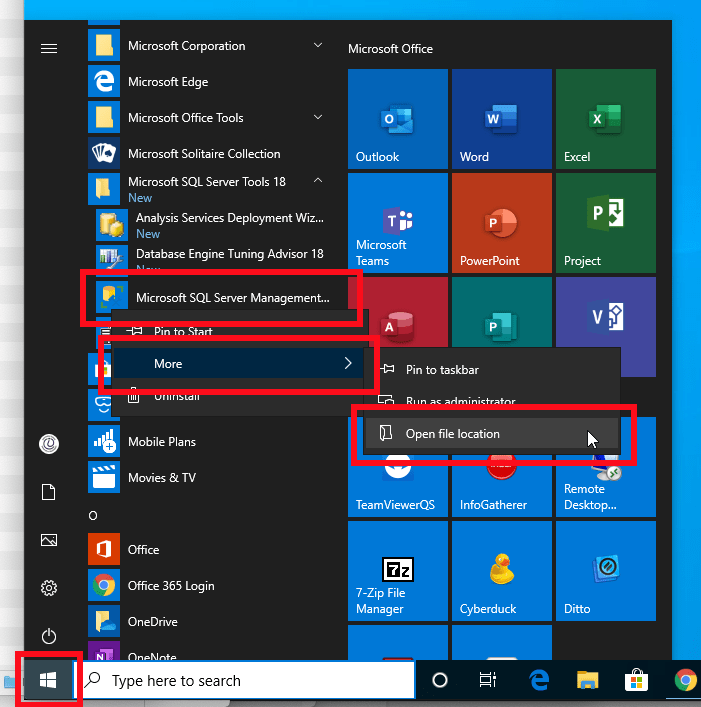At the UW there are a lot of web hosting options. The Information School recommends a subset of these options, the details of each are listed below:
Hosting Options
1) sites.uw.edu
This is the preferred first choice. It’s the best option whenever someone can fit into the university environment. Maintenance and support is handled by UW-IT. It’s very secure, reliable, and used by many people on campus. It offers SSL out of the box, and for a $50/year you can point any domain to it (*.ischool.uw.edu).
More info here: https://itconnect.uw.edu/connect/web-publishing/shared-hosting/url-forwarding-and-masking/Sites.uw.edu has a low barrier of entry and requires very minimal technical skills. It’s essentially a blogging platform that has the flexibility to create a site with multiple pages, graphics, menus, etc. You just need to know or learn how to use WordPress. There is no need to be knowledgeable about the installation and maintenance of it.
2) A2 Hosting
When sites.uw.edu isn’t a viable option due to the limitations imposed by the platform, then folks can get a dedicated hosting account. A2 Hosting is a hosting reseller that uses cPanel and gives you the flexibility to install a wide array of web features. Hardware and infrastructure is supported by A2, but any software you install (including your CMS of choice) needs to be configured, updated, and maintained by you. This requires a higher level of technical skill than sites.uw.edu.
3) Linux VM
This is the most technically complex option but also the most flexible. You get a dedicated VM and can do almost anything with this option if you have the necessary technical skills. Maintenance, installation, updates, configuration, and more are all on you. The VM starts with a very base-level of software installed. We will grant you sudo access, and let you configure your VM as you need it. We don’t have the resources to work with individuals to customize the server for them.
X) Find a service they like and use it
Outside of these iSchool/UW provided/supported solutions are additional platforms you can use. Wix, Squarespace and GitHub pages can be used instead. All of these offer different features and you’re welcome to use whatever you want. iSchool IT cannot provide any support in these environments as we don’t have the expertise or resources available to do so.Add-ons*.ischool.uw.edu domains:Anyone who wants a *.ischool.uw.edu domain can request them from us. We can provision that for free and add any DNS records you want. We’ll help you understand this process, but for complex configurations with various third parties, we might not be experts and that process might be slow.*.uw.edu domains:If you want a *.uw.edu domain you need to consult this page and fill out the proper request forms:
https://itconnect.uw.edu/connect/uw-networks/network-addresses/requesting-a-new-subdomain/For all *.uw.edu domains supported by the iSchool, they must delegate “uw_ischool_employees_it_admins_network” as an admin contact group in the networks.uw.edu interface once your request is complete. If you do not do this, we cannot support you.non-uw domains:If you want a non-UW domain for UW business purposes we only support acquiring these through UW-IT. You need to provide a budget and follow the instructions here:
https://itconnect.uw.edu/connect/uw-networks/network-addresses/requesting-a-new-subdomain/If you need/want iSchool IT to support your domain, you must delegate “uw_ischool_employees_it_admins_network” as an admin contact group in the networks.uw.edu interface once your request is complete.ConsultationThe web and infrastructure team is happy to consult with any iSchool faculty, researchers, or staff who have a web need. We don’t have the resources to provide hands-on assistance, but consultation time is usually available. We’re happy to help explain topics and help you pick the best option to suit their needs.