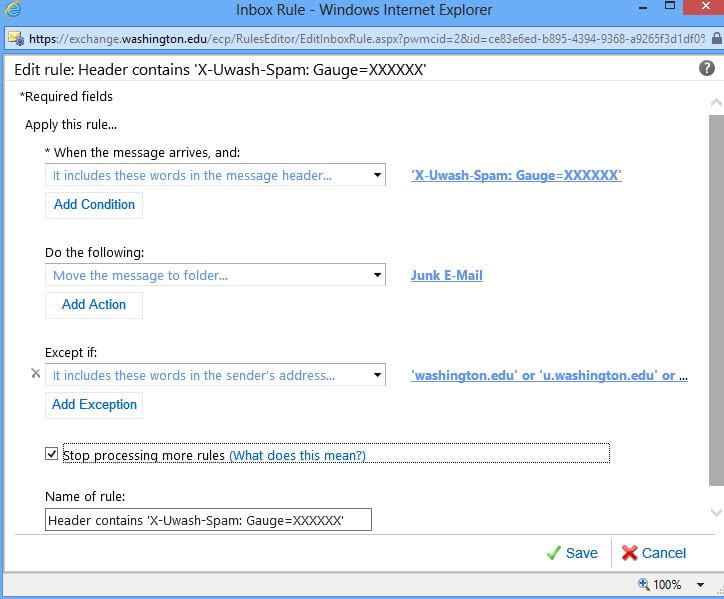The purpose of a digital signature is the same as your handwritten signature. Compared to a handwritten signature, it is considered significantly more difficult to forge a digital signature. A valid digital signatures assures the recipient of your document that:
- Authentication – you are the sender of your document
- Integrity – the document has not been altered since you signed it
- Non-repudiation – you can’t deny the authenticity of the document
Digital Signatures are a great tool to keep your documents secure, and to keep your data electronic to avoid wasting paper.
There are different ways to approach adding a digital signature to a Microsoft Office document. Full Microsoft instructions can be found on the following websites: