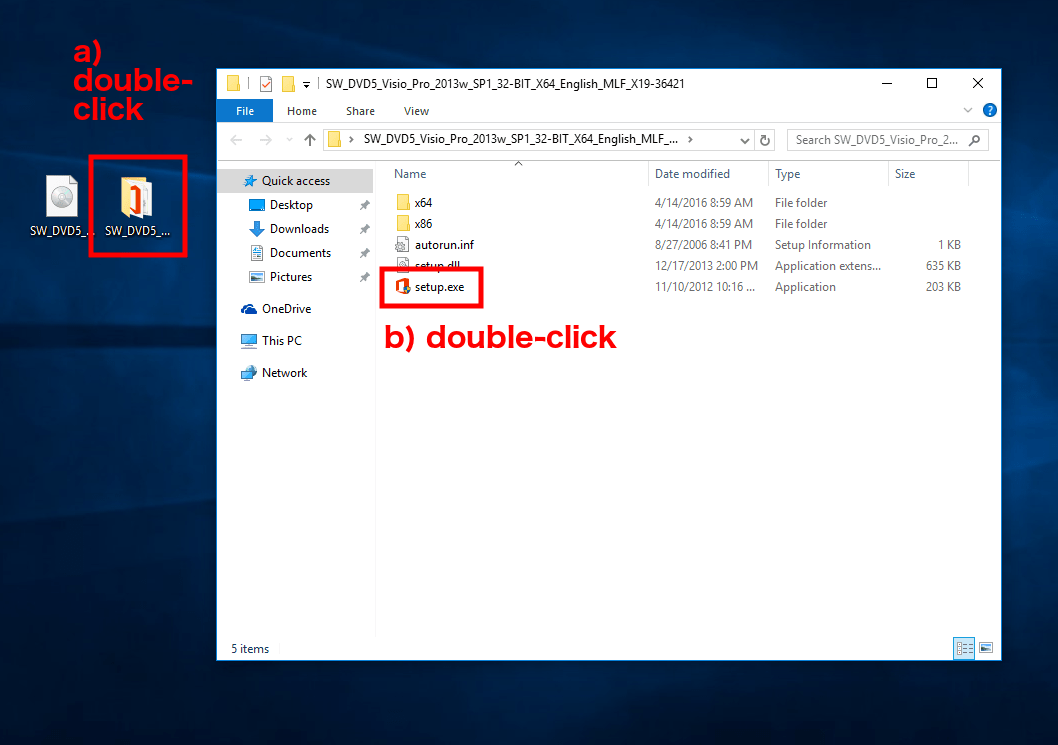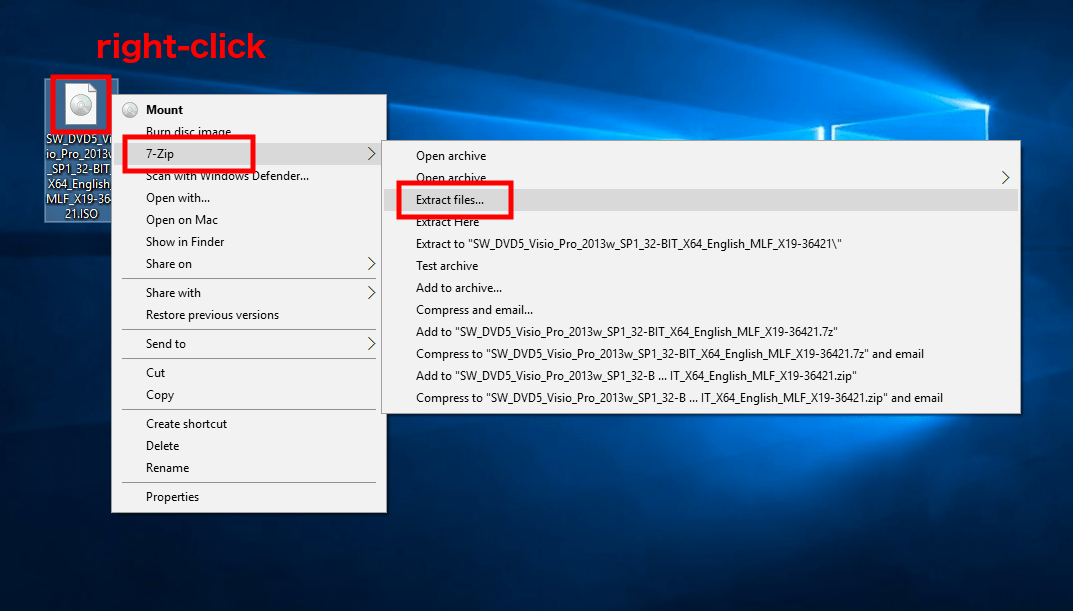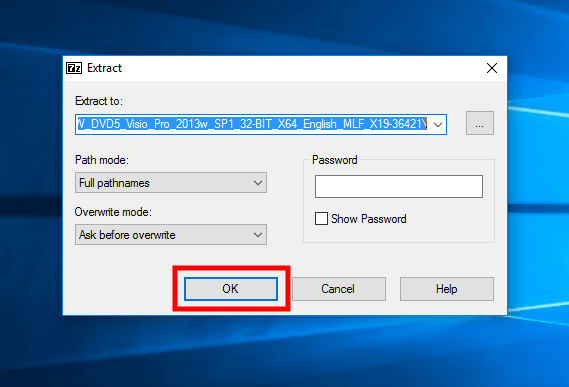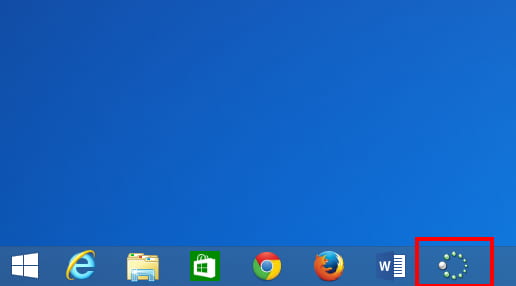LanSchool is computer-classroom management software. With LanSchool, teachers can observe and control students’ computers.
LanSchool is available in the computer classrooms in Mary Gates Hall room 430, Mary Gates Hall room 334, Mary Gates Hall room 082, and Mary Gates Hall room 076.
————–
If you would like to install the “Teacher” version of LanSchool on your computer, please contact the iSchool IT Help Desk.
Note well:
- During the installation, you will be asked for the “channel.” Type the number of the classroom you are teaching in. For example, if you are teaching in MGH-430, enter “430” for the “channel” during installation.
- When you are in the classroom teaching, your computer must be physically connected to the ethernet/Internet in the classroom. Wi-Fi is not sufficient.
————–
Special note for teachers in Mary Gates Hall room 430: the LanSchool Teacher Console is only installed on the Mac operating system. You are able to share both your Mac and Windows operating system screens with students, but you can only access the LanSchool controls from the Mac side. If you are in the Windows operating system, move your mouse pointer down to the bottom of the screen to bring up the Mac dock and you will be able to access the LanSchool Teacher Console.
LanSchool has helpful video tutorials on the following site:
https://www.lenovosoftware.com/lanschool/training