If you are using an iSchool-issued Windows laptop and continually seeing a pop-up message, with the wording “Either there is no default mail client or the current mail client cannot fulfill the messaging request. Please run Microsoft Outlook and set it as the default mail client.”, follow the steps below:
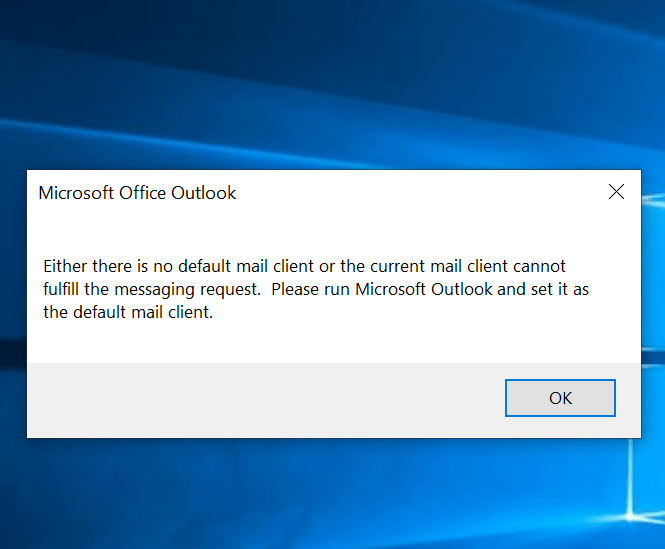
1) Quit Outlook.
2) If you are off campus, connect to the Husky OnNet VPN by following these steps:
https://itconnect.uw.edu/connect/uw-networks/about-husky-onnet/use-husky-onnet/#windows
3) Right-click the lower-left Windows icon, click Windows PowerShell (Admin), click Yes.
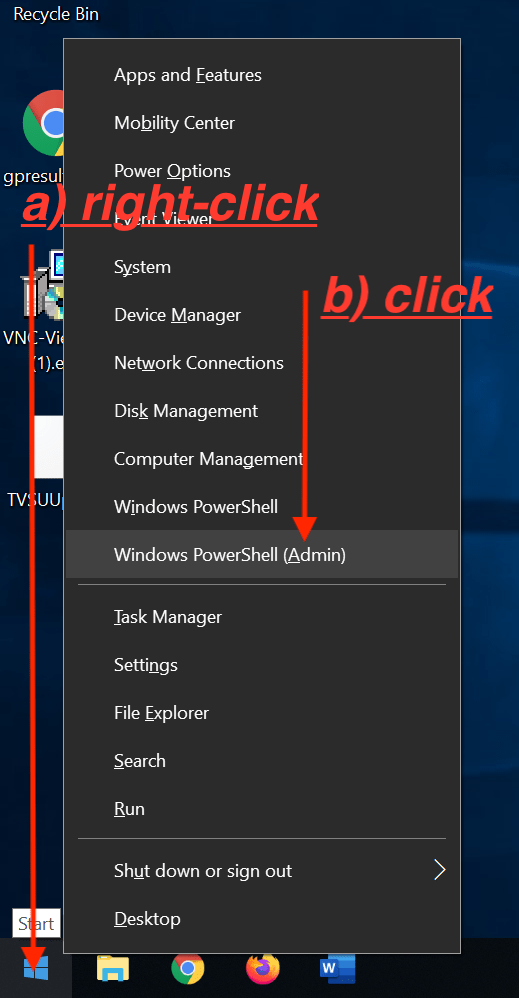
4) In the “PowerShell” application window that opens, type:
gpupdate /force
press “Enter” on your keyboard
after a few seconds, you should see wording indicating “Computer Policy” and “User Policy” updated successfully.
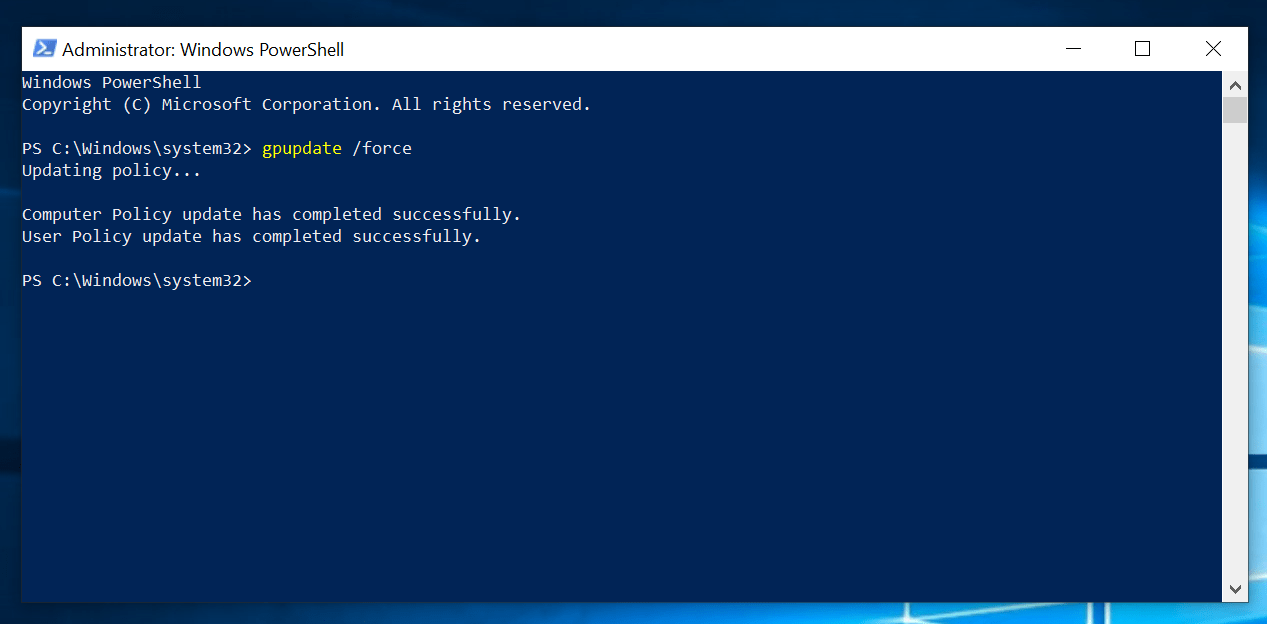
If you see wording that the “Computer Policy” and “User Policy” updated successfully, the Outlook “…no default mail client…” message should stop appearing.
