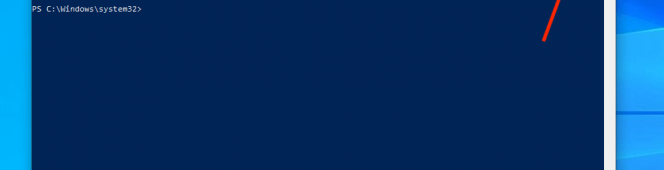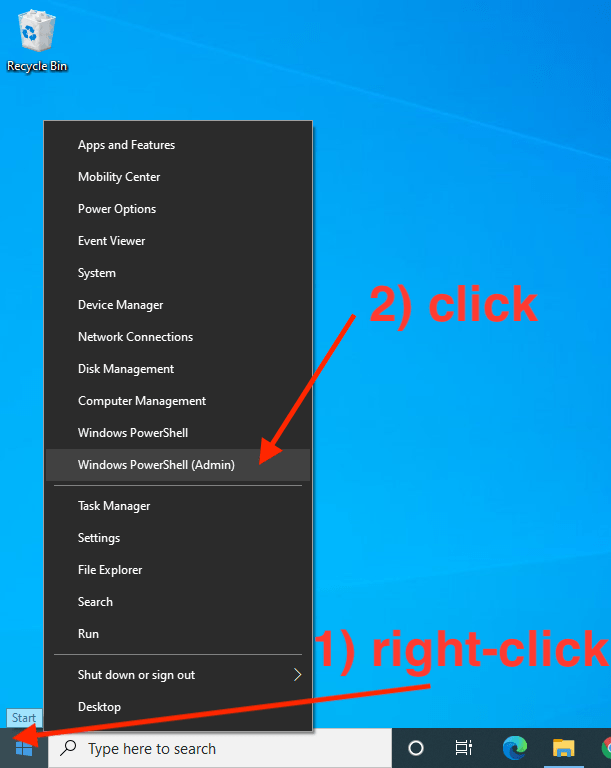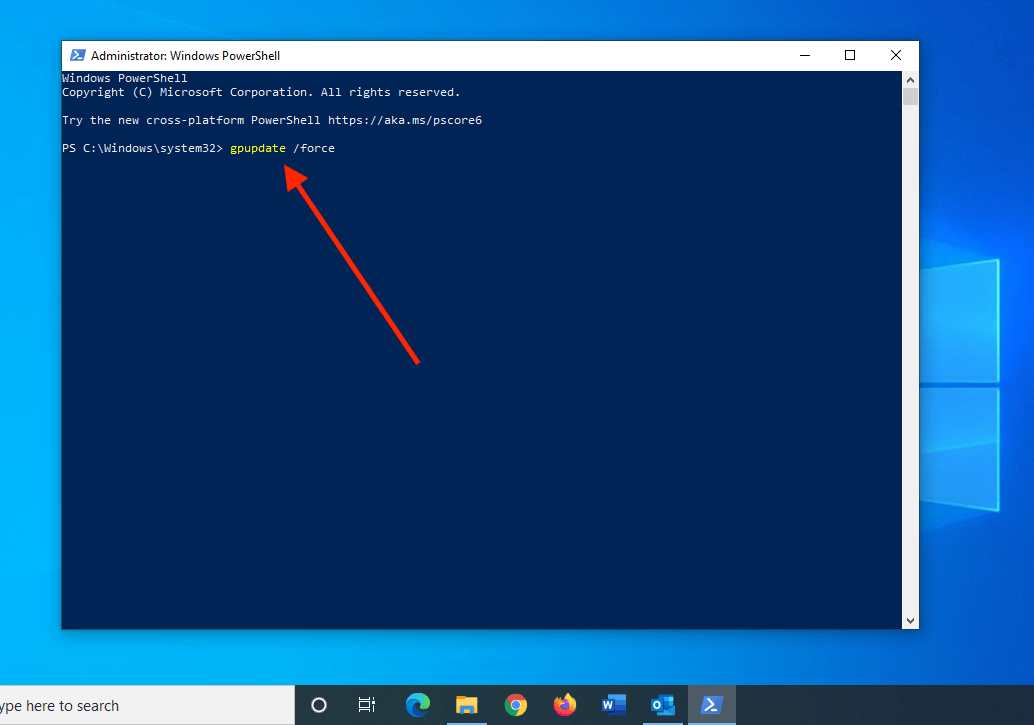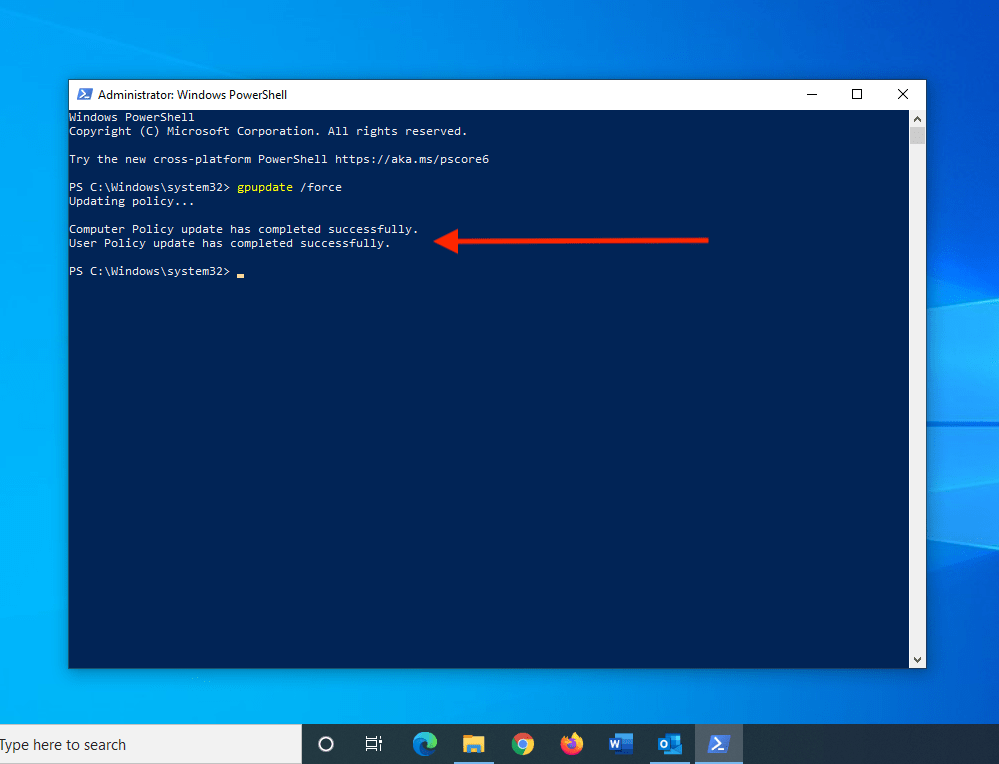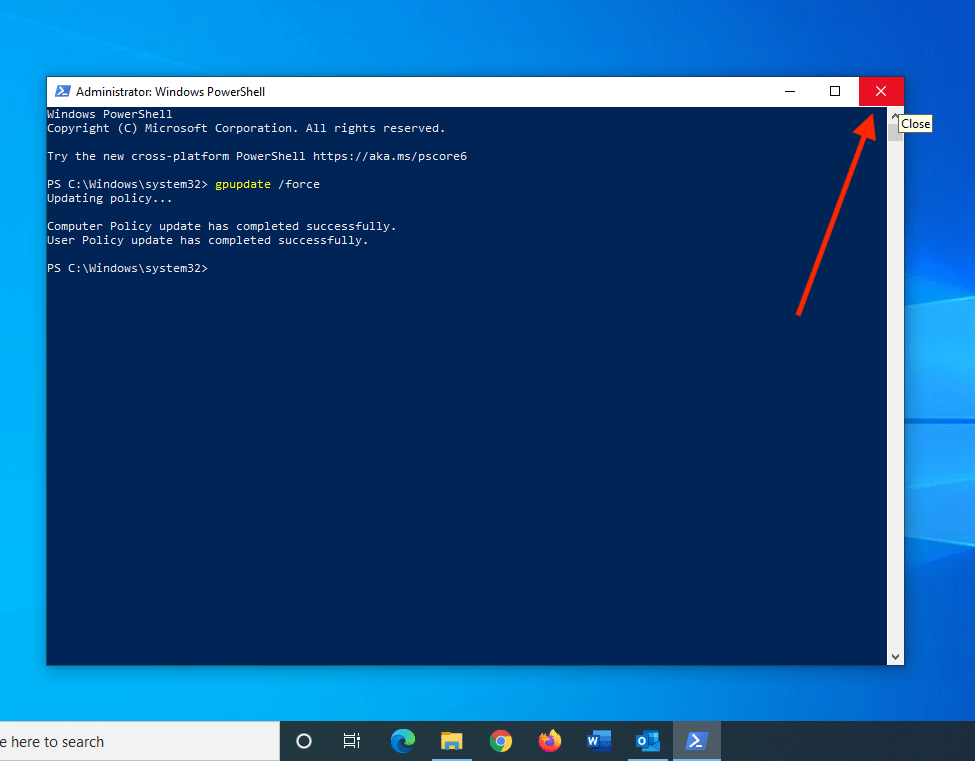Occasionally iSchool IT will ask you to perform the following steps to troubleshoot a setting or solve a problem with your Windows computer. The steps below reapply any “Group Policies” set to apply to your computer:
1) Save any files you may be working on. Quit unnecessary, open applications. The process may require restarting the computer.
2) If you and your computer are off campus, connect to the UW Husky OnNet VPN.
3) Right-click the lower-left Windows icon, click Windows PowerShell (Admin).
4) Click Yes when prompted with the “Do you want to allow this app…” question.
5) In the “Windows PowerShell” window that opens, type:
gpupdate /force
Press Enter on your keyboard.
6) You will see wording like “Updating policy…”. The process could take a few minutes. You should see wording that the process completed successfully. You may be asked to restart your computer, if so, restart your computer.
7) If a computer restart is not needed, close the Windows PowerShell window by clicking the top-right “X”.