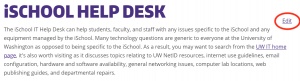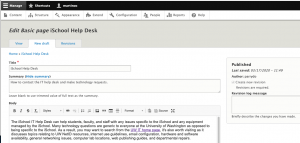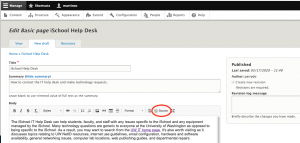iSchool staff have the ability to edit and update pages on the School website. To edit a page, follow the steps below:
Login
– Go to ischool.uw.edu and click TOOLS > SITE LOGIN
– Log in using your UW NetID and UW password.
Editing Content
– Once you’re logged in, navigate to the page you wish to edit.
– The pages that you have permission to edit will have an “Edit” link in the top, right corner of the page.
This will bring up the editor for the page.
In addition to being able to edit the contents of the page you will see the status of the page you’re about to edit and the “Last saved” date.
If you feel more comfortable editing the source code of the page, click on the “Source” button in the WYSIWYG (What You See Is What You Get) editor and make your desired changes. You are only permitted to use “Filtered HTML” in your source code, so be careful about the HTML tags you choose.
Saving Changes
– Once you are done editing, click the “Save and Request Review” button in the bottom, left corner of the page.
– Alternatively, you can also select “Save and Create New Draft” to save a draft of your changes if you want to return to this page later to finish up.
Once you request a review, your edit will be reviewed by The Communications Team. You will receive an email when your edits are published.