TeamViewer is a program that makes it possible for the iSchool IT Help Desk to see and control your computer, wherever it may be, allowing for easier remote support. To use TeamViewer:
1. Start Finder, click Applications, double-click TeamViewer QuickSupport.app
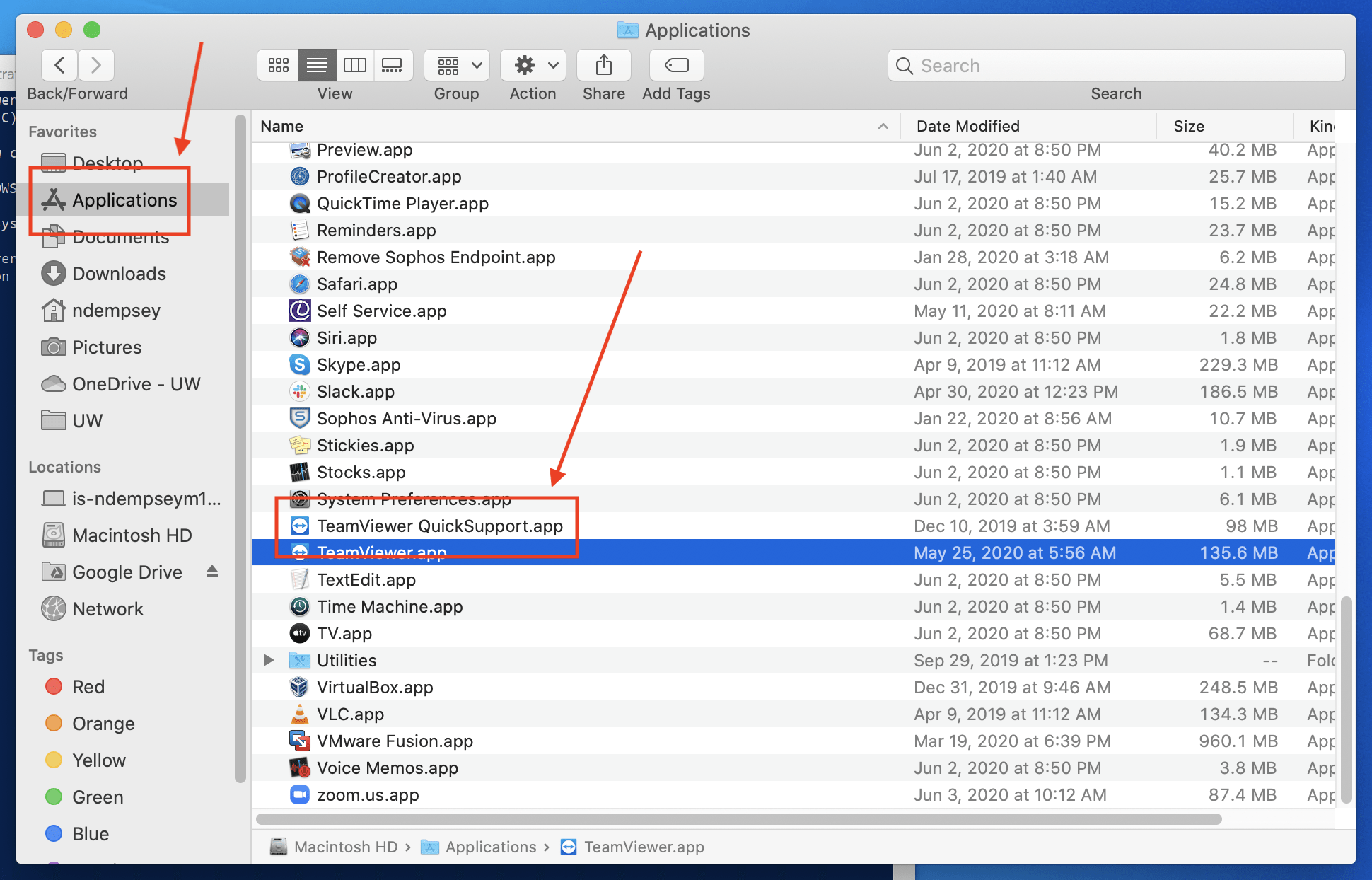
1a. If TeamViewer QuickSupport.app is not in the Applications folder you can download it from:
https://get.teamviewer.com/ischool
2. Once started, the TeamViewer application generates two numbers. The iSchool IT Help Desk will need these numbers to remotely connect to your computer.
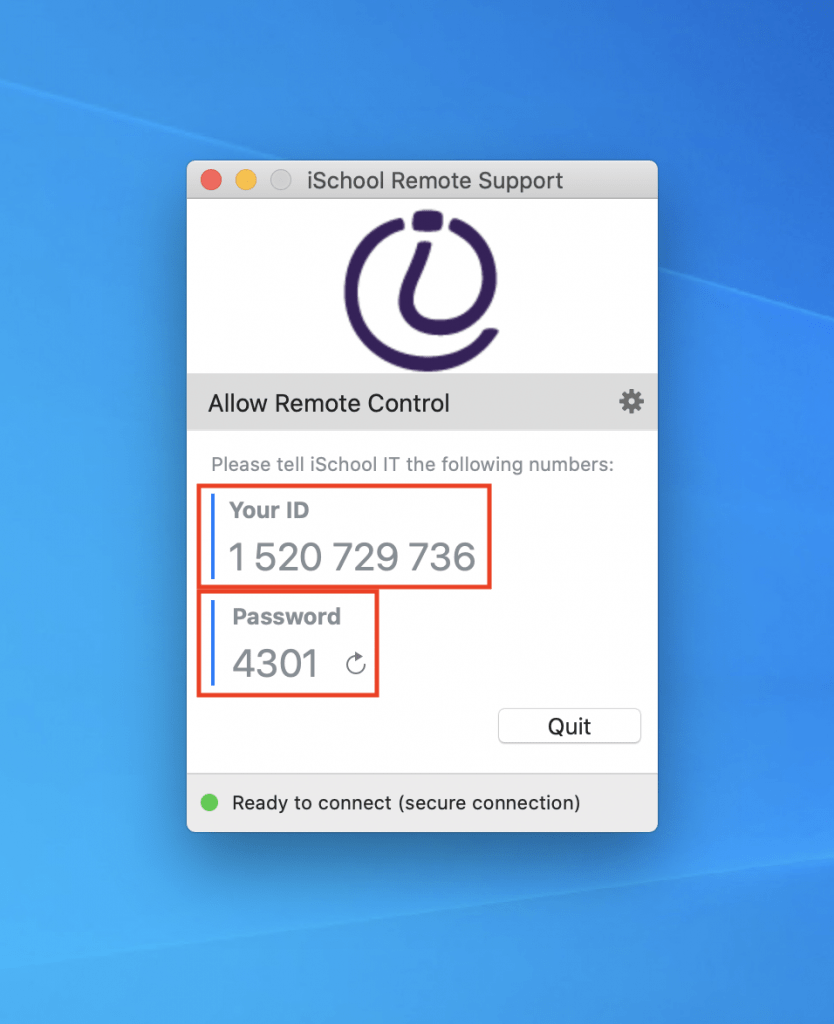
1. Click the lower-left Windows icon (A), start typing TeamViewer (B), click the search result named TeamViewerQS.
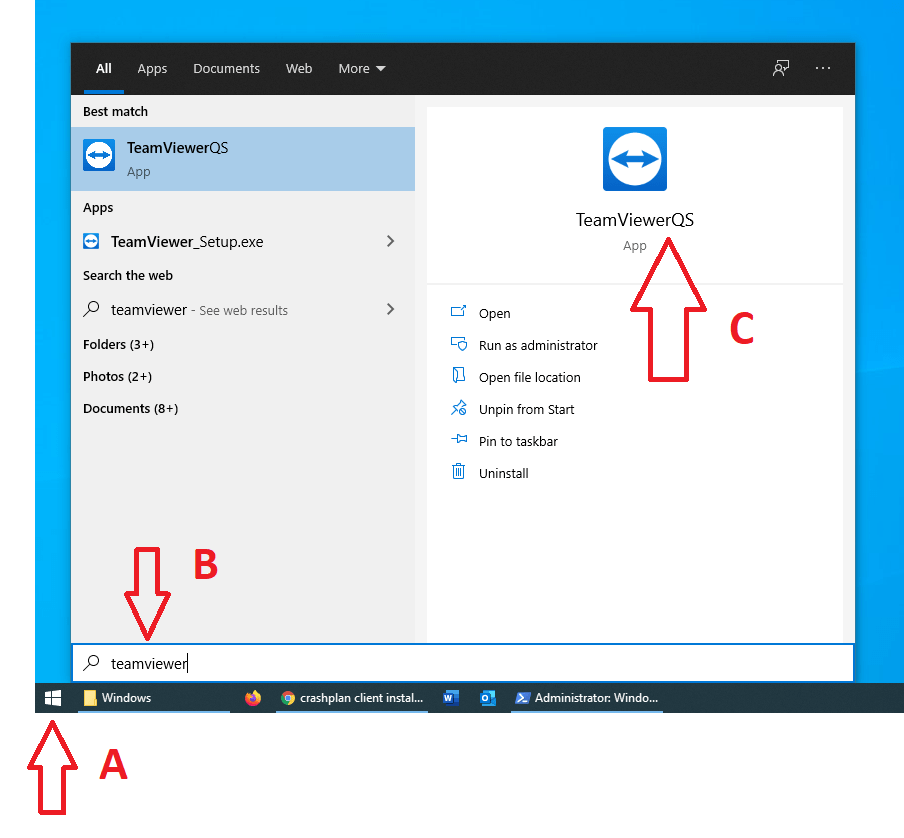
1a. If TeamViewer QS.exe (could also be named TeamViewer QuickSupport.exe) is not already on your computer, you can download it from:
https://get.teamviewer.com/ischool
2. Once started, the TeamViewer application generates two numbers. The iSchool IT Help Desk will need these numbers to remotely connect to your computer.

