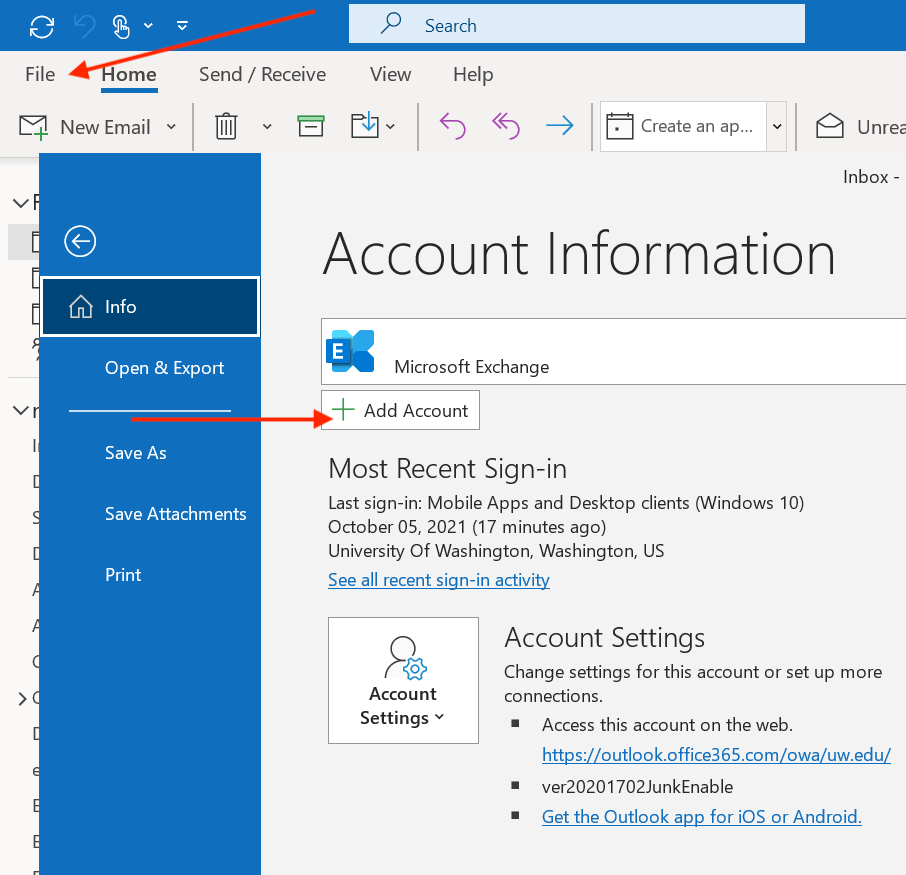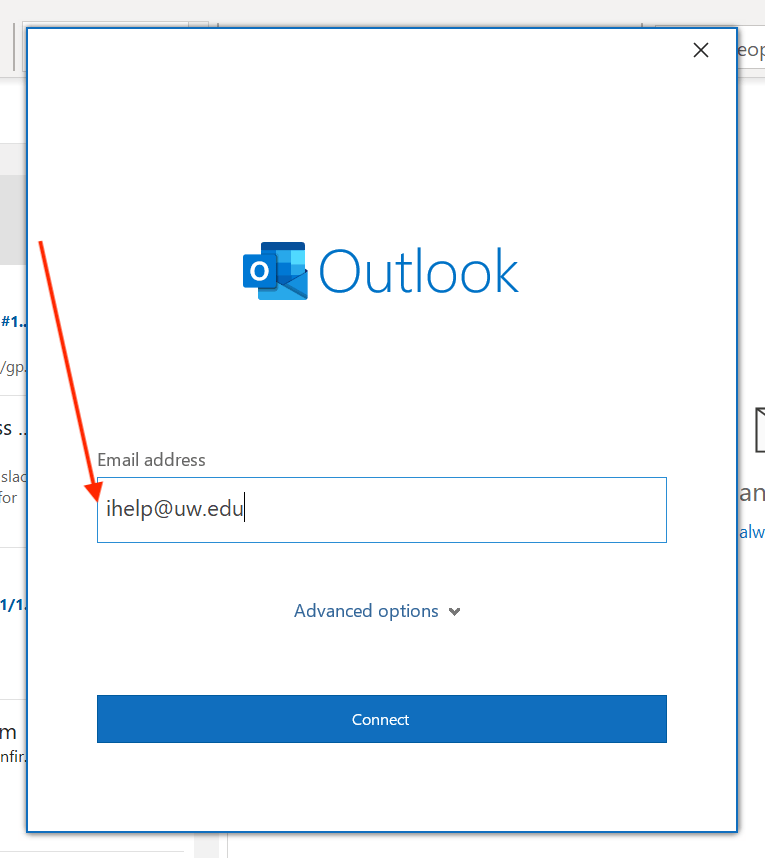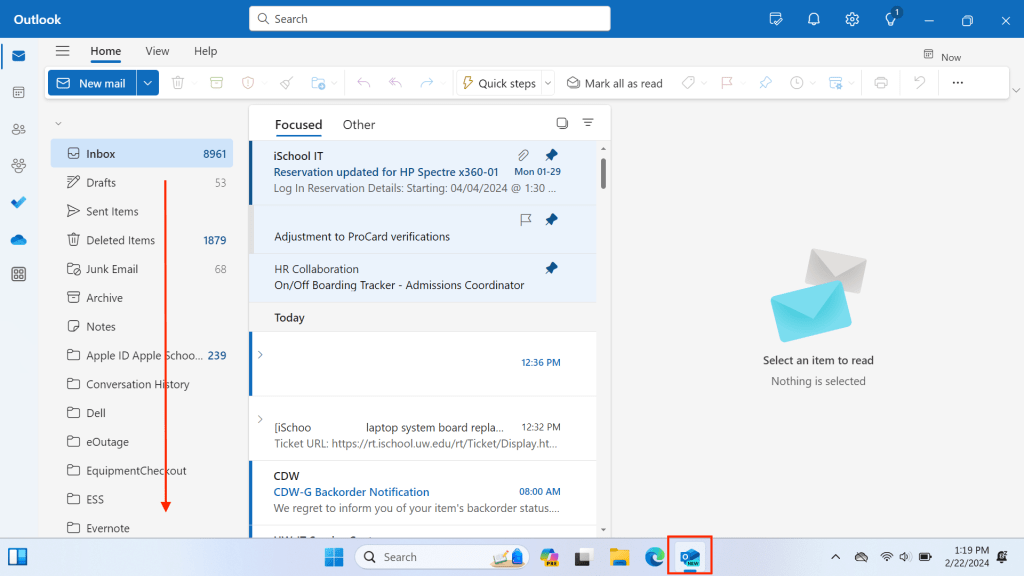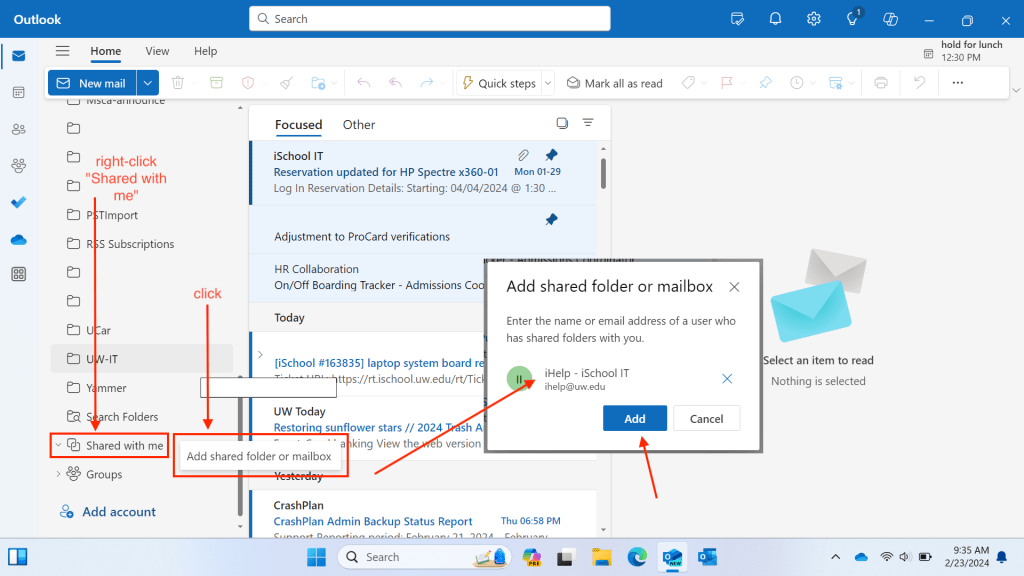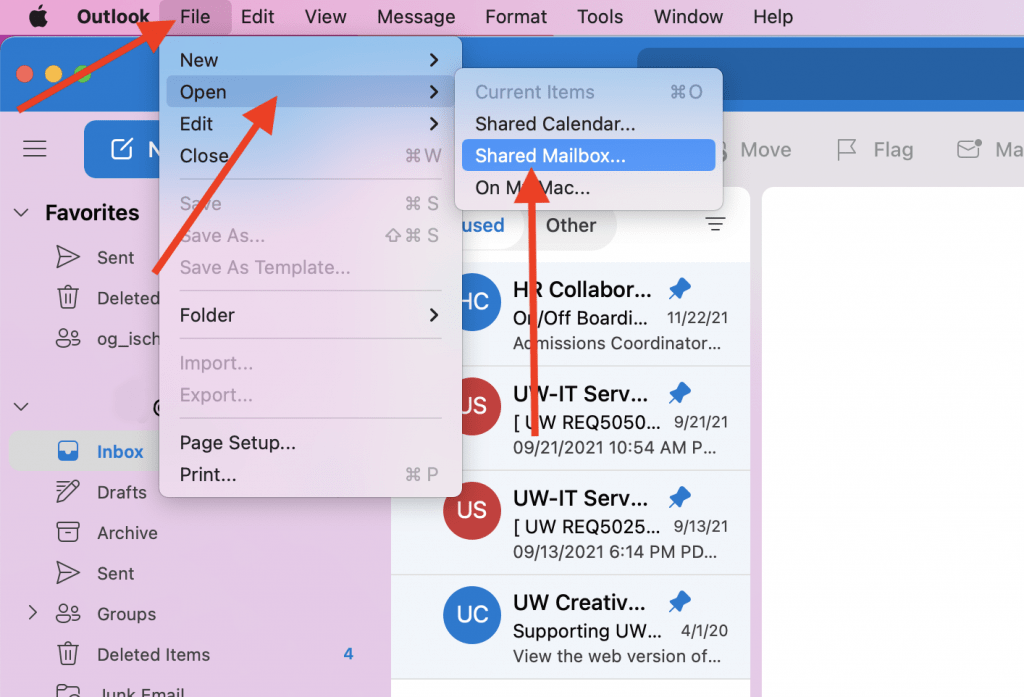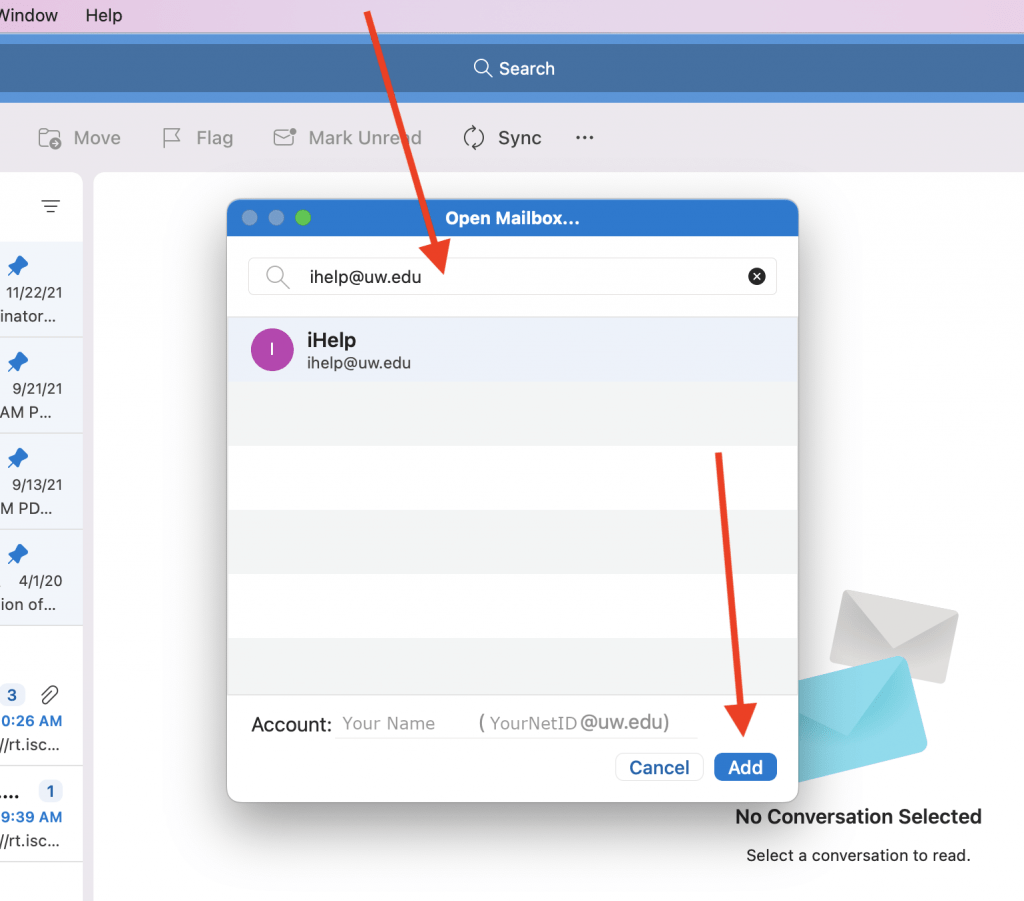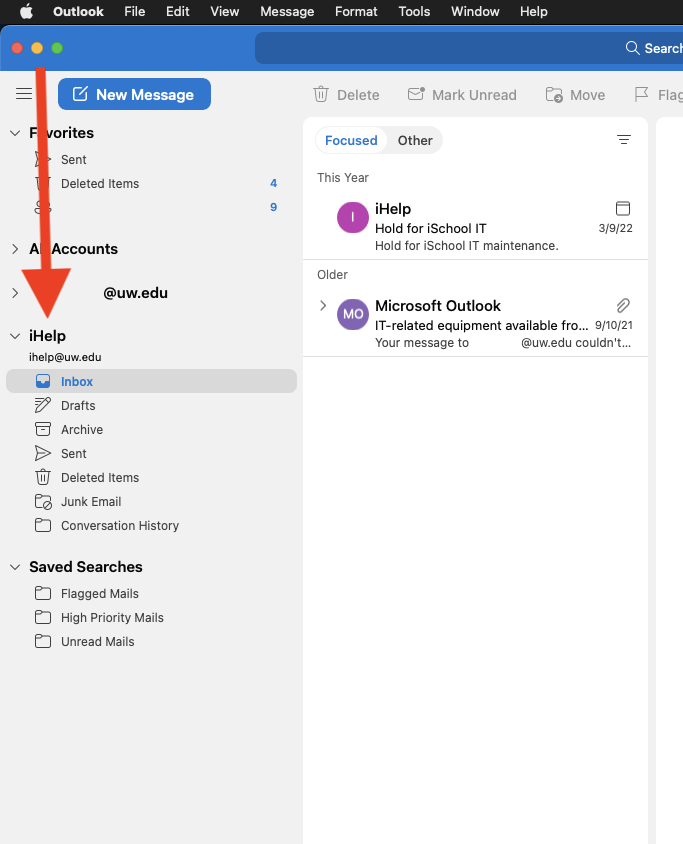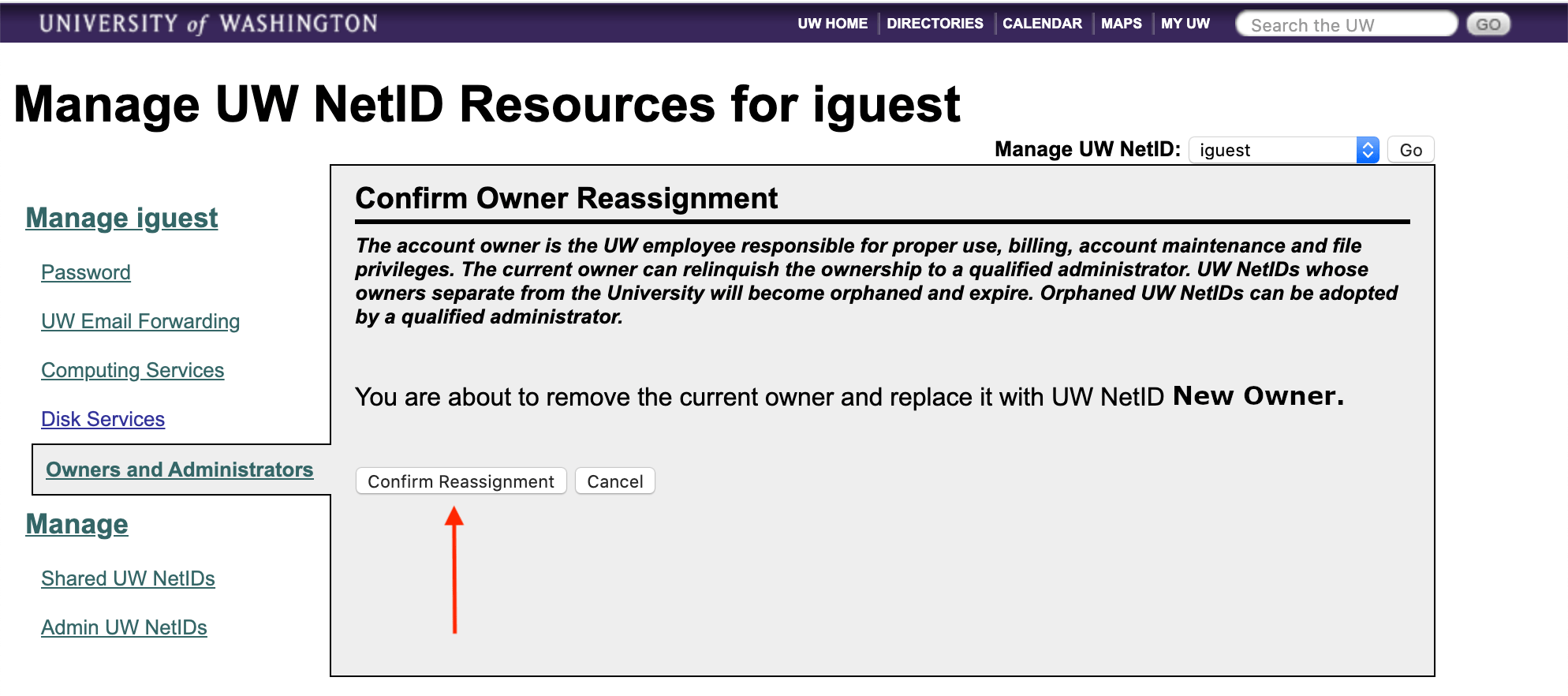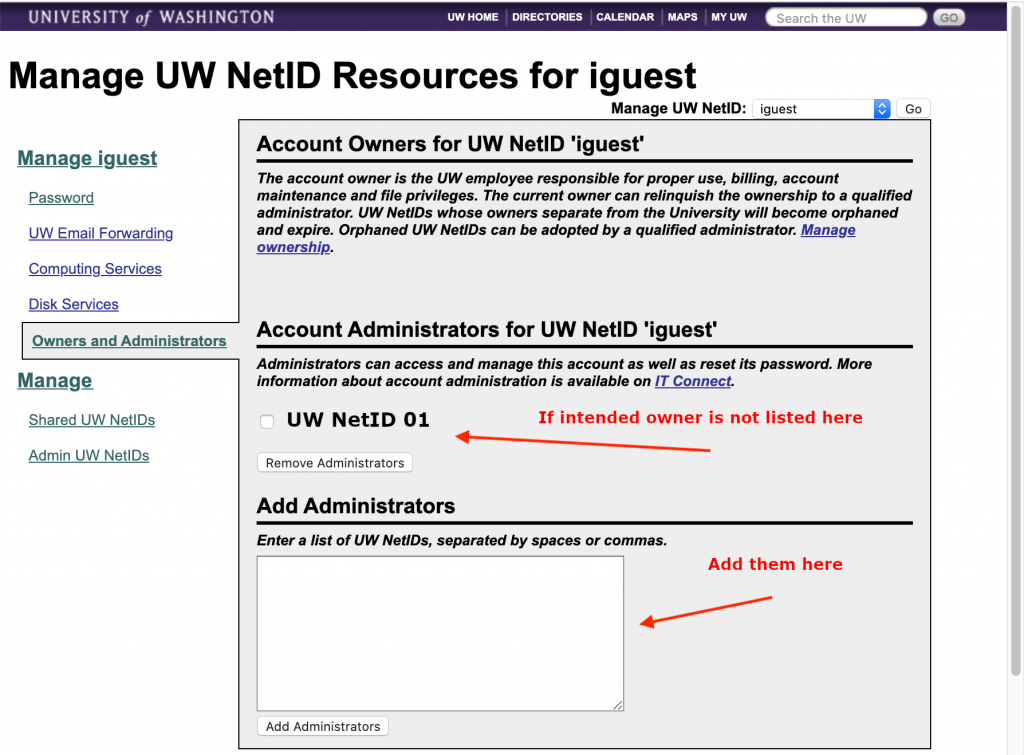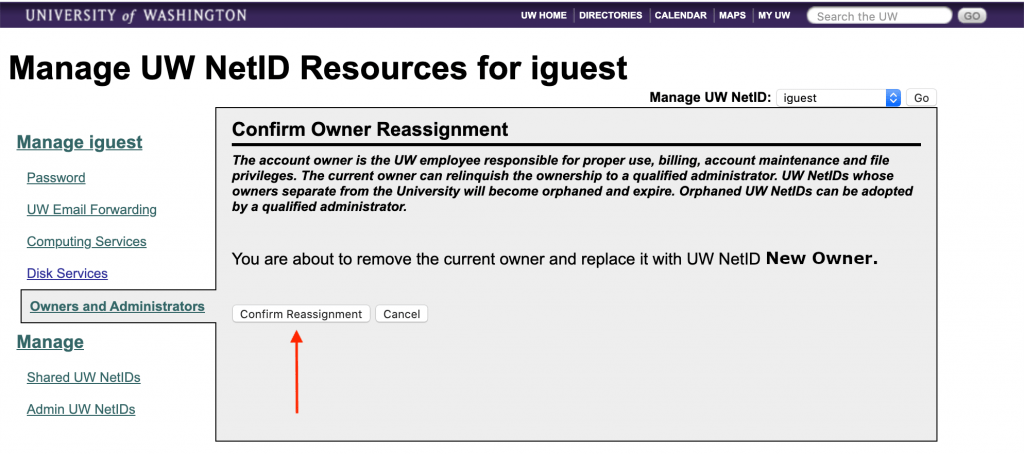This page includes detailed directions to add a supplemental, Shared NetID email account to Outlook. The following directions assume you have permissions to access a Shared NetID’s email account. If you need permissions to access a Shared NetID’s email account contact the iSchool IT Help Desk.
- Windows (old Outlook) instructions
- Windows (New Outlook) instructions
- macOS instructions
- Outlook on the web (formerly “Outlook Web App”)
Windows – Outlook, see these directions for “New Outlook” in Windows.
1. In the Outlook application, click File, click Add Account
2. Type in the Shared NetID email address (ihelp@uw.edu is used as an example), click Connect
3. Click Sign in with another account, enter your personal @uw.edu email address, click Next.
4. Use your UWNetID@uw.edu credentials at the “Sign in” prompt.
5. You should receive a “successful” message. Quit Outlook, wait a few seconds, start Outlook.
6. The Shared NetID email account will be added to Outlook. You should receive emails to the Shared NetID email account. You should be able to send emails from the Shared NetID email account.
Windows – New Outlook (These directions apply to what Microsoft calls “New Outlook.”)
1. Scroll down the folder list to the “Shared with me” folder.
2. “Expand” the Shared with me folder to see and use shared email accounts you have access to. If you do not see any shared email accounts see step 3.
3. Right-click the Shared with me folder. Click Add shared folder or mailbox. Type in the Shared NetID email address (ihelp@uw.edu is used as an example). Click Add.
macOS – New Outlook (These directions apply to what Microsoft calls “New Outlook.”)
1. In the Outlook application, click File, mouse-over Open, click Shared Mailbox….
2. Type in the Shared NetID email address (ihelp@uw.edu is used as an example). Click Add.
3. After a few seconds the Shared NetID email account should appear in Outlook. You should receive emails to the Shared NetID email account. You should be able to send emails from the Shared NetID email account.
Outlook on the web (formerly “Outlook Web App”)
1. Sign into Outlook on the web.
2. Right-click the word Folders, click Add shared folder or mailbox.

3. Search for the Shared NetID email address (ihelp@uw.edu is used as an example), click Open.
4. The Shared NetID mailbox will be available on the left as a new account as in the image below. You should receive emails to the Shared NetID email account. You should be able to send emails from the Shared NetID email account.